Environment Settings
The Admin page enables administrators to manage user access, configure environment secrets, and view platform integration details. This page can be accessed by clicking on the bubble containing your email address in the top right corner of the top navbar and selecting Environment Settings.
Roles Panel
The Roles panel shown below enables administrators to specify access levels for different users. The Last Seen column is populated in the permissions panel for users that have accessed Ganymede after August 2024, when the feature was introduced.
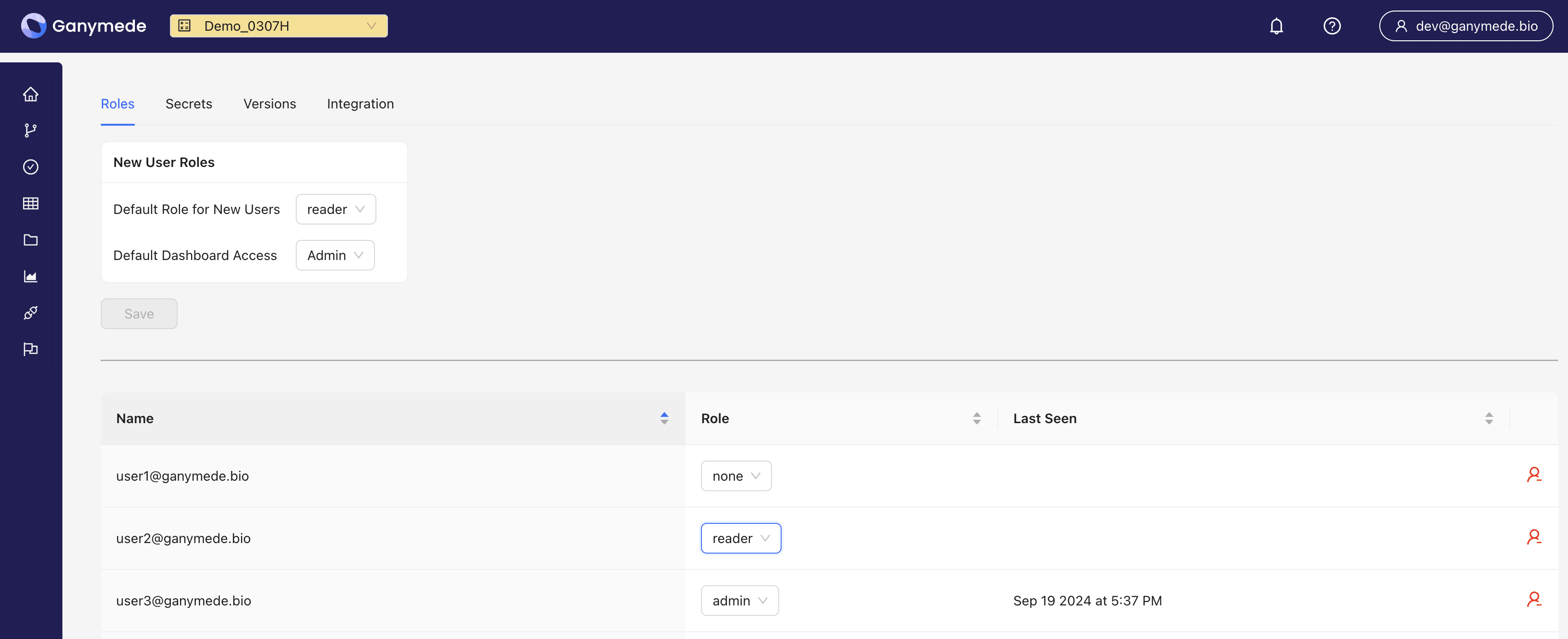
There are five levels of access for Flows and Agents.
- Admin: Manage the environment settings, able to manage access of others. Admins are able to create, modify, and execute Flows and Agents.
- Writer: Can create, modify, and execute Flows and Agents.
- Runner: Can execute Flows, but cannot modify or create new Flows or Agents. Can view Agent logs, Agent history, Connection statuses, and download and install Agent installers.
- Reader: Can observe Flows and Agents, read data, and observe environment settings, but not permitted to execute or alter Flows. Can view Agent logs and Connection history, but cannot download/install Agent installers.
- None: Cannot see the environment as an option in the dropdown menu. This is relevant for providing access to a specific environment; for example, a user may have Runner permission for prod but None permission for dev if that user is not involved in development.
The New User Roles box appears for users with Admin privileges, enabling admins to set the default permission of new users added to the environment. Admins can also click on
to remove a user from an environment.For dashboards, permissions can be viewed by navigating to the dashboards page and clicking Settings > List Users.
Secrets Panel
The Secrets panel enables administrators to configure secrets that are used by Ganymede cloud to connect to external services such as Benchling or AWS. These secrets are specific to the nodes used within a given environment (i.e. - development or production environment). The example shown in the image below shows an environment with a AWS S3 Role ARN specified, enabling connectivity between Ganymede cloud and AWS S3 Storage when using the S3_Read or S3_Write nodes.

Admins can add secrets by clicking on the Add Secret button and edit secrets as appropriate.
Secrets cannot be viewed from this panel, so if a secret is lost, it can either be re-entered here or recovered by contacting Ganymede support.
Any secrets entered here will not be committed into code, but can be printed by environment users with the Writer or Admin role in notebooks.
Versions Panel
The Versions panel displays version information for the Ganymede environment:
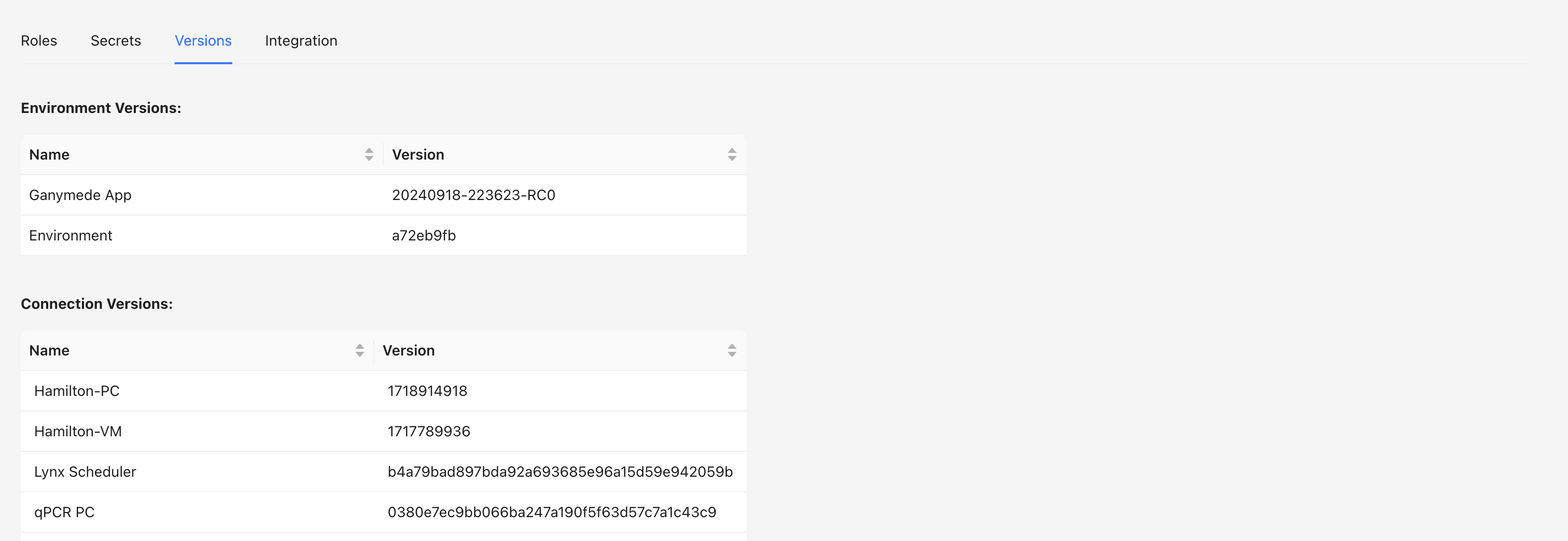
- Environment Versions: The version of the Ganymede environment
- Connection Versions: The latest version of each Connection, along with links to each Connection page
- Agent Versions: The latest version of each Agent, along with links to historical Agent binaries
- Flow Versions: The latest version of each Flow, along with links to the Flow Version History page showing commit history for each Flow
Audit Log
The Audit panel tracks historical activity in the environment, including user actions, resource changes, and timestamps. The Audit Log is accessible to all users in the environment.
Integration Panel
The Integration panel contains details about the Ganymede environment, which can be used for integration with external systems, as well as for IP whitelisting Ganymede.