Analysis Notebooks
Analysis notebooks offer a scratch space for analyzing data in Ganymede Cloud. To access a fresh notebook instance, go to the
page, click on the Analysis button in the header and selectdefault. The image below shows an example of what this notebook could contain:
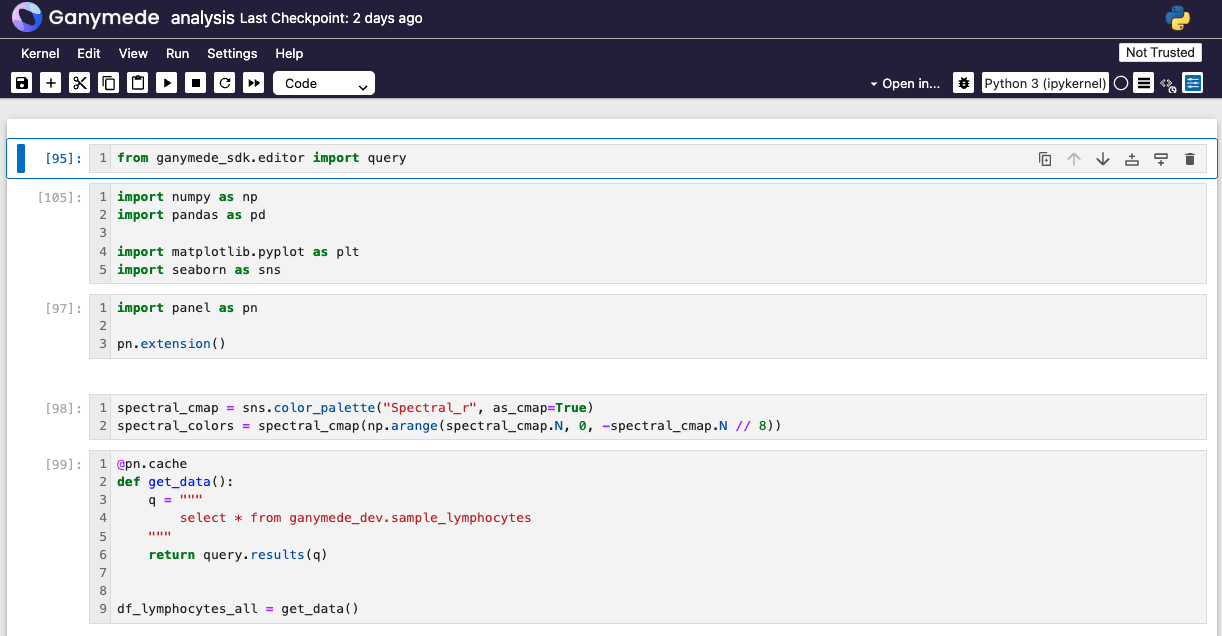
To create additional notebooks, duplicate the notebook that you are in by pressing Alt+N in Windows/Linux or Option+N in MacOS.
Installing Python packages
A list of available packages can be retrieved by running
!pip freeze --local
Additional packages can be installed using pip magic. For example, the following command installs a number of analytics and plotting packages:
!uv pip install --index-strategy unsafe-any-match scikit-learn seaborn matplotlib pandas_gbq
Loading data from Ganymede data lake
Tables in the environment can be accessed via the Ganymede SDK. For example, the code below lists available tables:
from ganymede_sdk import Ganymede
g = Ganymede()
tables = g.list_tables()
for table in tables:
print(table.table_id)
To run a query, pass an ANSI SQL snippet to the query_sql variable and use the retrieve_sql method from Ganymede's query module. This will return the results as a Pandas DataFrame. Below is an example of retrieving query results.
q = 'select * from ganymede_demo.demo_table'
from ganymede_sdk import Ganymede
g.retrieve_sql(query_sql)