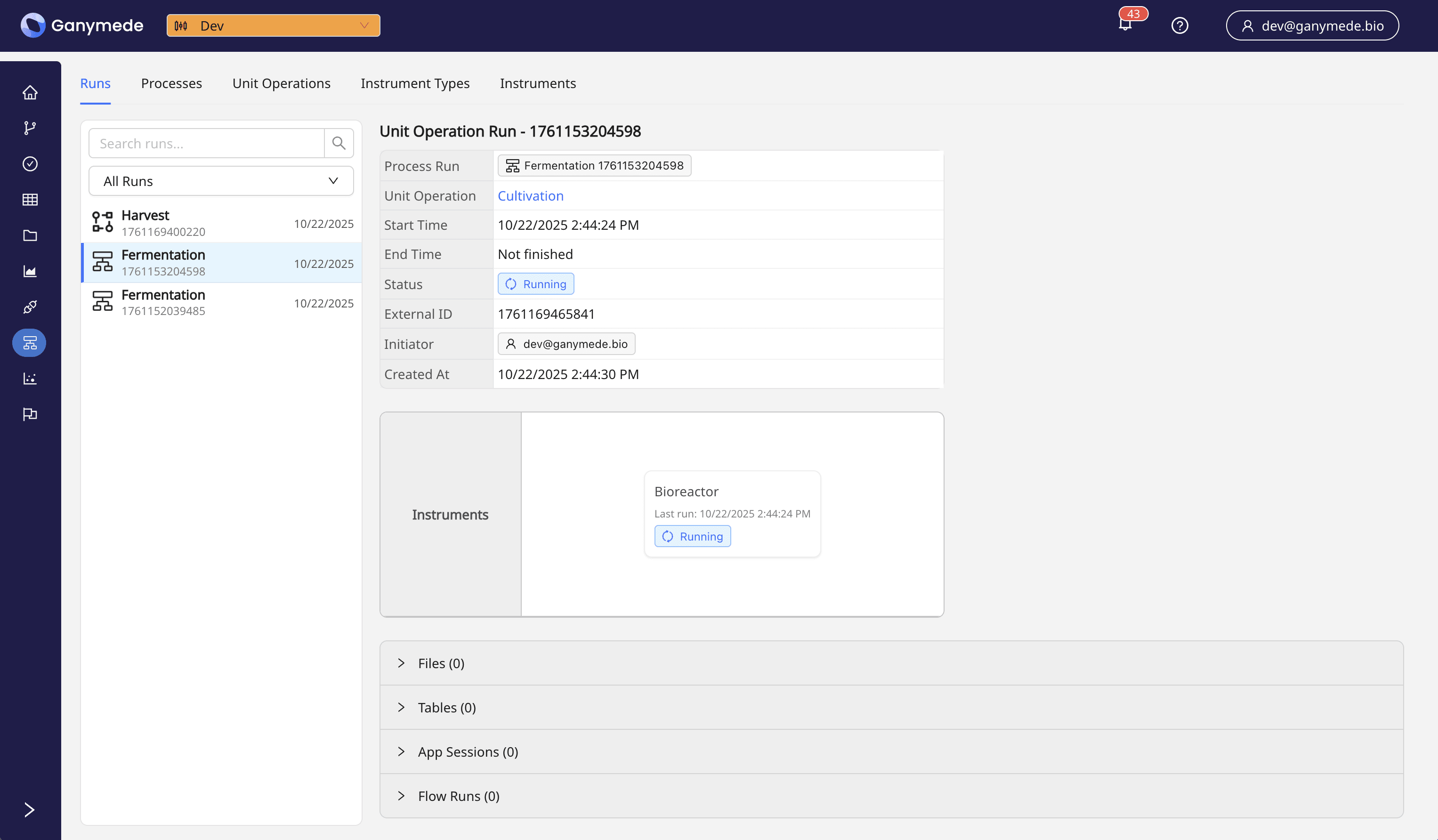Processes, Unit Operations, and Instruments
The Processes page provides a way to map laboratory workflows to Ganymede, allowing you to pull up the relevant Modular Analyses, Agents, Flows, tables, and files associated with a given Process. This frames the various components of Ganymede in the context of your lab's workflows, making it easier for users with different roles to navigate to the pieces of a Process relevant for them.
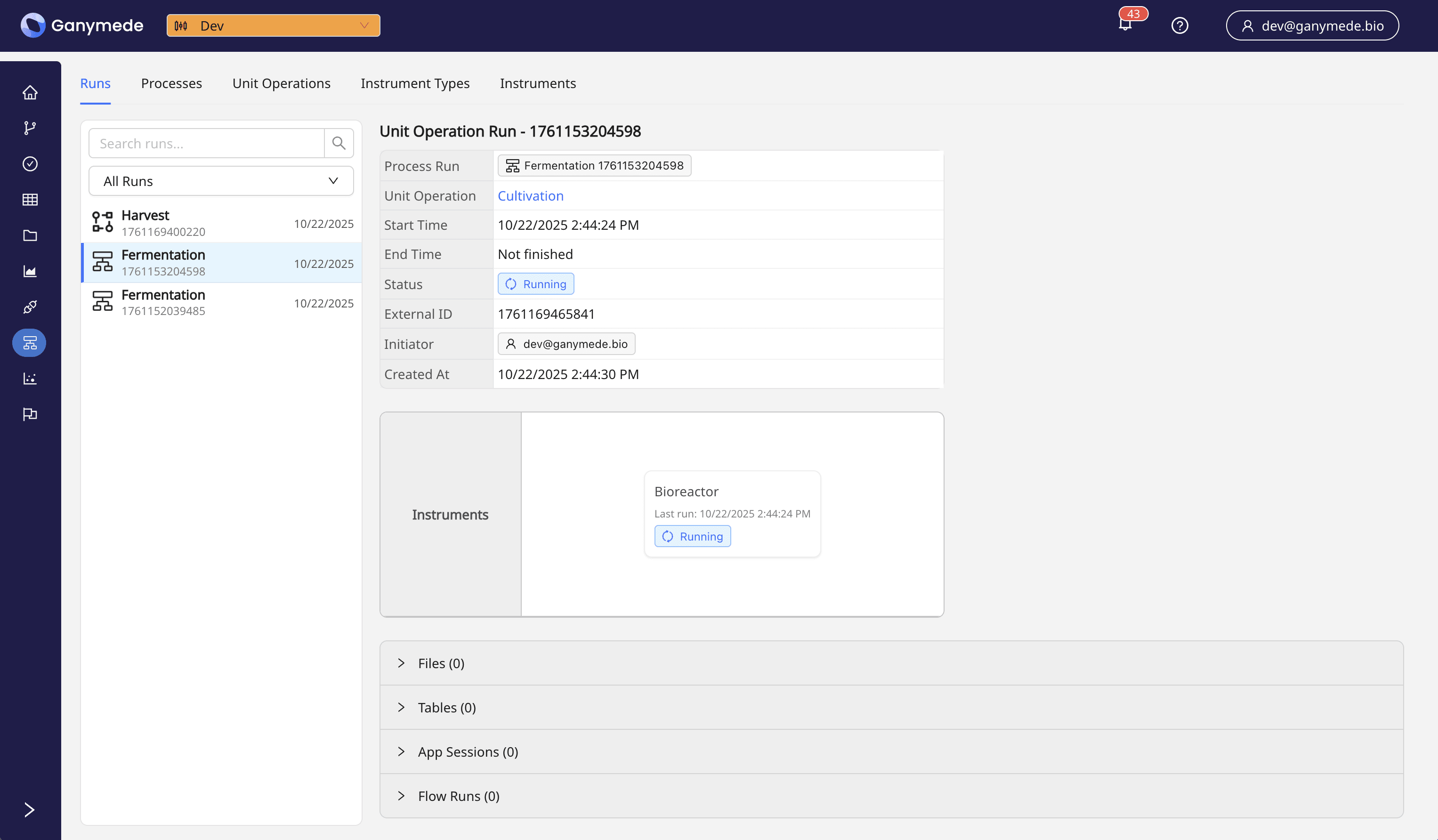
Concepts
The Processes page is built around the key concepts laid out below, which each have their own dedicated pages within the Processes section in the Web UI.
- Processes: High-level representations of laboratory workflows.
- Unit Operations: Individual steps within a Process, each defined by a set of Instrument Types.
- Instrument Types: Categories of Instruments used within Unit Operations.
- Instruments: Physical devices associated with specific Instrument Types. These can be linked 1:1 to individual Agent Connections.
Runs are instances of Instrument, Unit Operation, or Process execution, scoping data and Flow runs to the relevant unit of execution.
Example Workflow - DNA Extraction
To contextualize these concepts, consider the following example workflow:
- A lab has a Process for "DNA Extraction", which involves several Unit Operations such as "Sample Preparation", "Lysis", and "Purification".
- Each Unit Operation consists of specific Instrument Types, such as "Centrifuge", "Pipette", and "Thermocycler".
- The lab has multiple Instruments of each Instrument Type, such as "Centrifuge Model A" and "Centrifuge Model B", each associated with a Connection to monitor their status.
- When the lab performs a DNA Extraction, they create a Run of the "DNA Extraction" Process, which tracks the progress and data generated during the workflow.
Instruments do not require connectivity to Ganymede to be tracked. Instruments can be added and tracked without being associated with a Connection, allowing labs to track all their equipment in one place.
Similarly, Unit Operations and Instrument Types can also be tracked without direct connectivity to Ganymede, providing flexibility in how labs manage their workflows.
Example Usage Scenarios
- A lab technician can quickly navigate to the "DNA Extraction" Process to view the associated Flows and data generated during execution.
- A lab manager can monitor the status of Instruments and ensure they are functioning correctly during a Process run.
- A data analyst can access the data generated from specific Unit Operations within a Process for analysis.
- A quality control specialist can review the execution of a Process and its associated Runs to ensure compliance with protocols.
- A lab administrator can configure new Processes, Unit Operations, and Instrument Types to reflect changes in laboratory workflows.
- A maintenance team can track the uptime and performance of Instruments associated with specific Processes.
- A researcher can analyze the efficiency of different Unit Operations within a Process to optimize workflows.
Workflow Configuration
Processes
Creating a Process with associated Unit Operations and Instrument Types will display a unified view of the constituent elements.
Each Process can also have Flows, Tables, Dashboards, and Analysis apps associated with it.
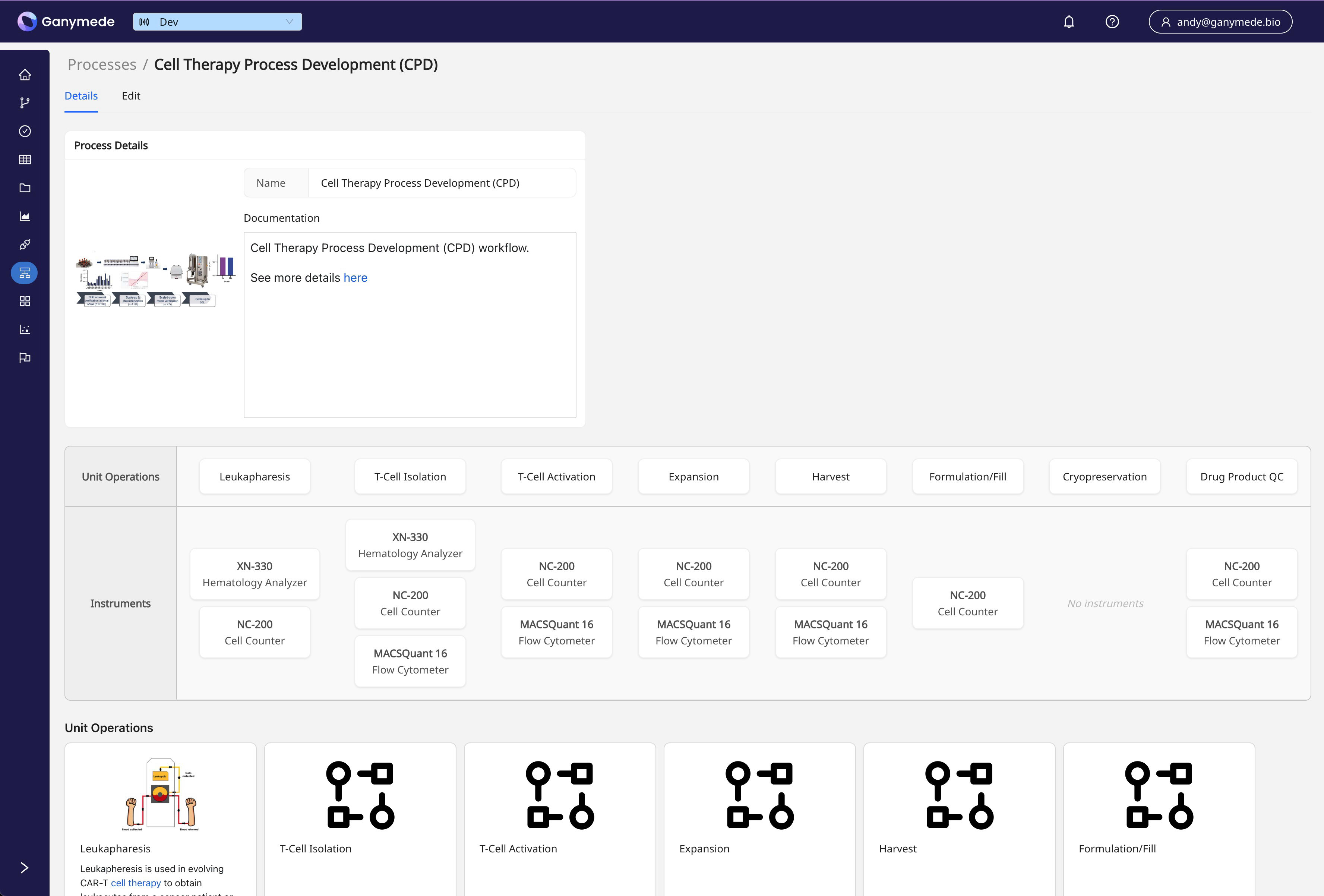
Unit Operations
Unit Operations represent the individual steps or stages within a Process. Each Unit Operation consists of a sequence of Instrument Types which define the specific tasks to be performed.
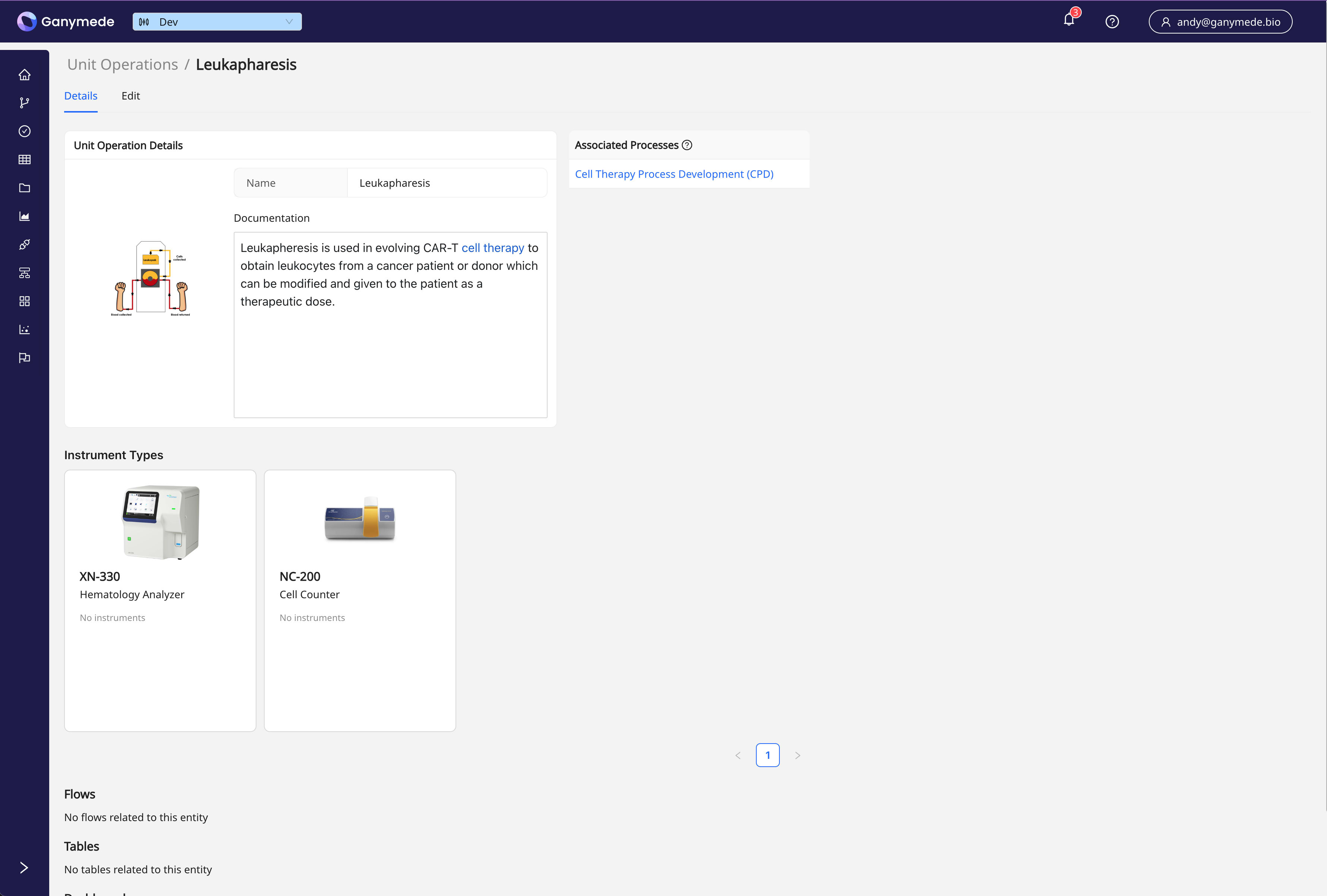
Instrument Types
Instrument Types categorize the various instruments used within a Process. Each Instrument Type represents a specific model of an instrument, your lab may have multiple Instruments of a single Instrument Type.
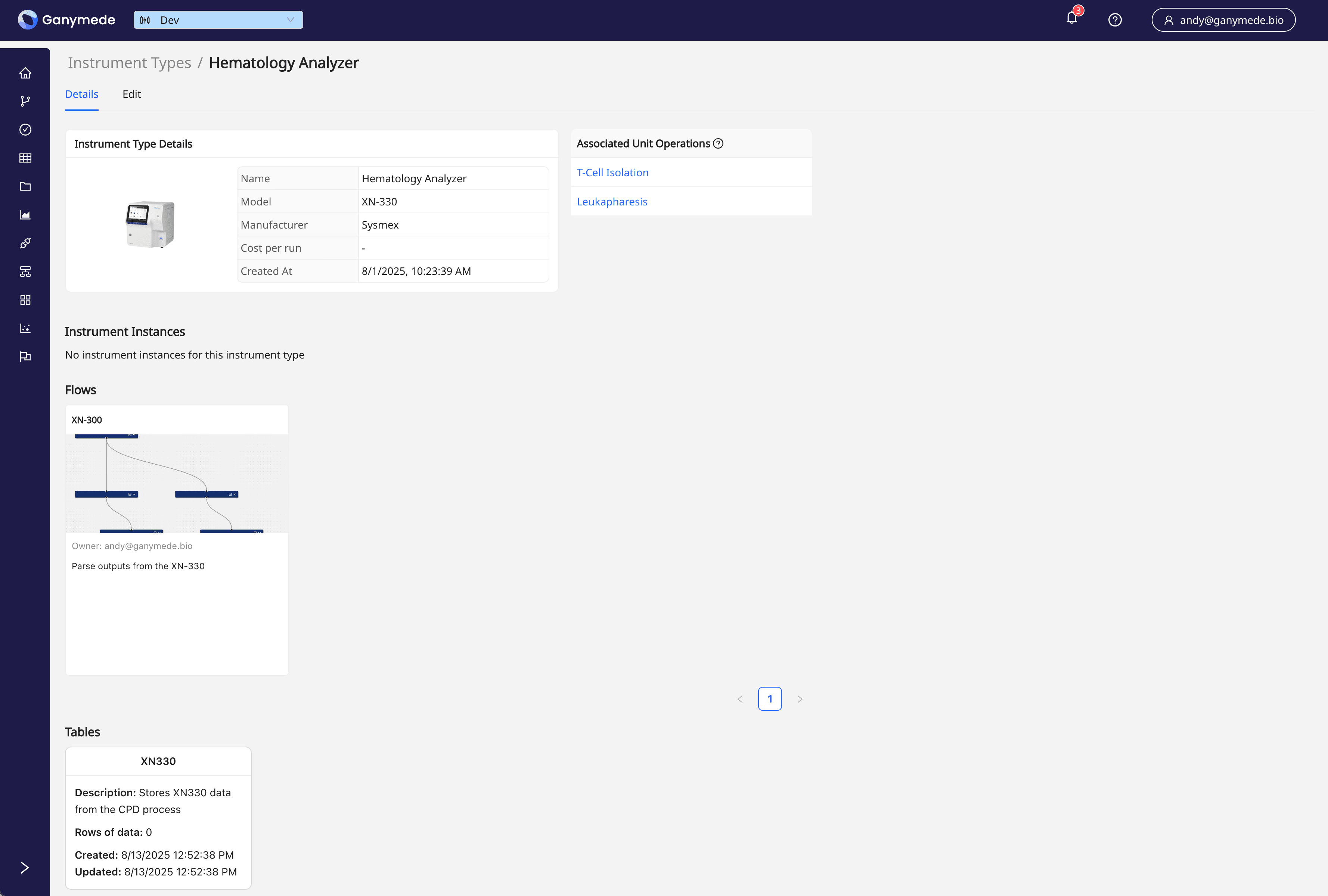
Instruments
Instruments are the physical devices or equipment used to perform tasks within a Process. Each Instrument is associated with a specific Instrument Type and can be associated to a Connection.
The Instruments page allows you to track equipment within Ganymede, with or without connectivity to the instrument. This offers a quick way to statefully track instruments and view integration status for instruments with connectivity to Ganymede.
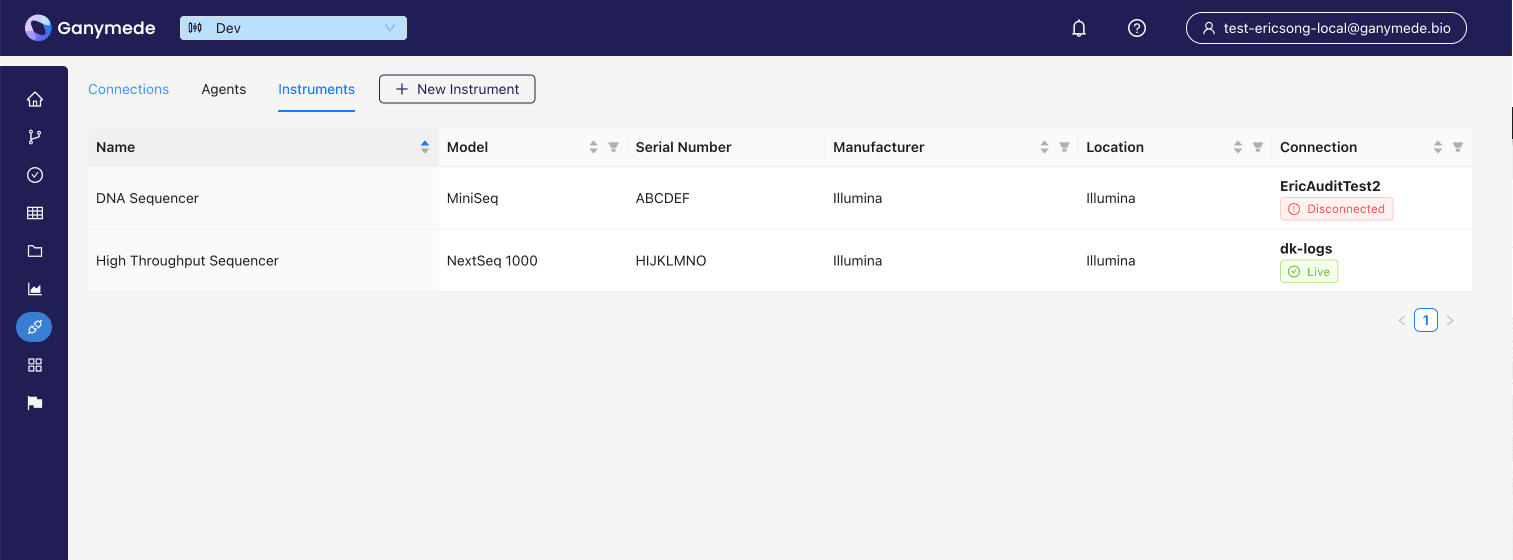
Each instrument can be associated with a Connection, which allows you to monitor instrument uptime and programmatically interact with the lab instrument.
Execution Tracking
Runs
Runs are instances of Process execution, tracking the progress and data generated during the workflow.