Instruments
The Instruments page allows you to track equipment within Ganymede, with or without connectivity to the instrument. This offers a quick way to statefully track instruments and view integration status for instruments with connectivity to Ganymede.
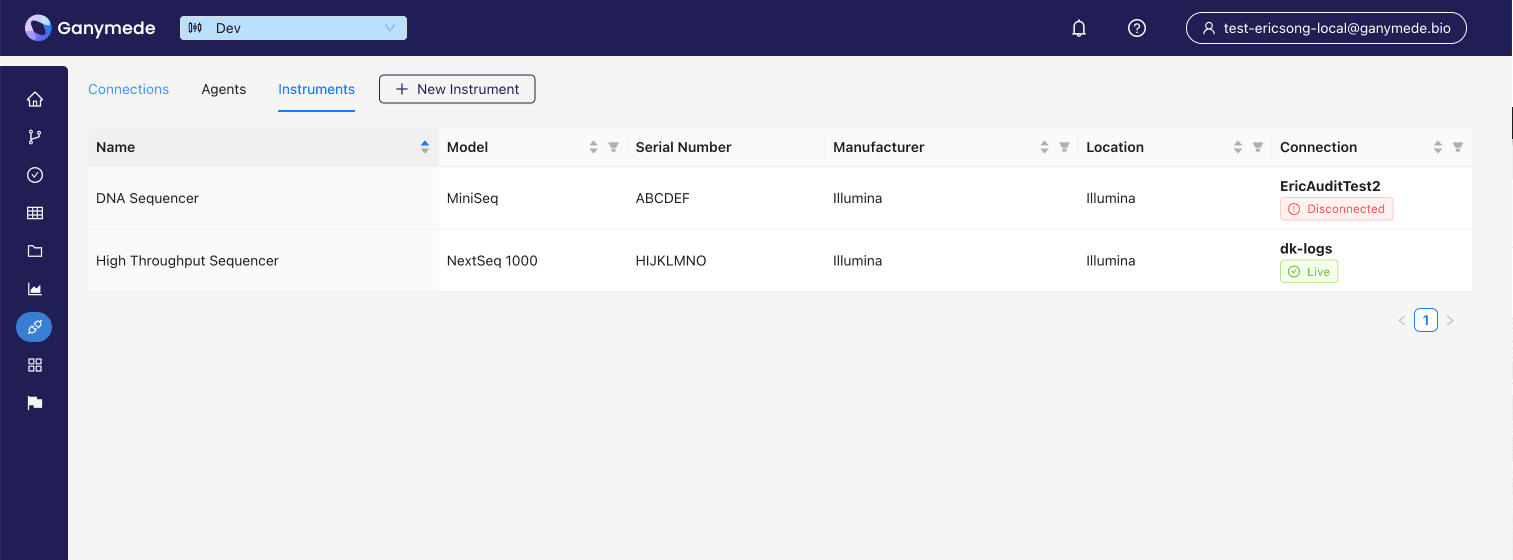
Each instrument can be associated with a Connection, which allows you to monitor instrument uptime and programmatically interact with the lab instrument.
Adding an instrument
New instruments can be added by clicking on the
button to open New Instrument form, shown below.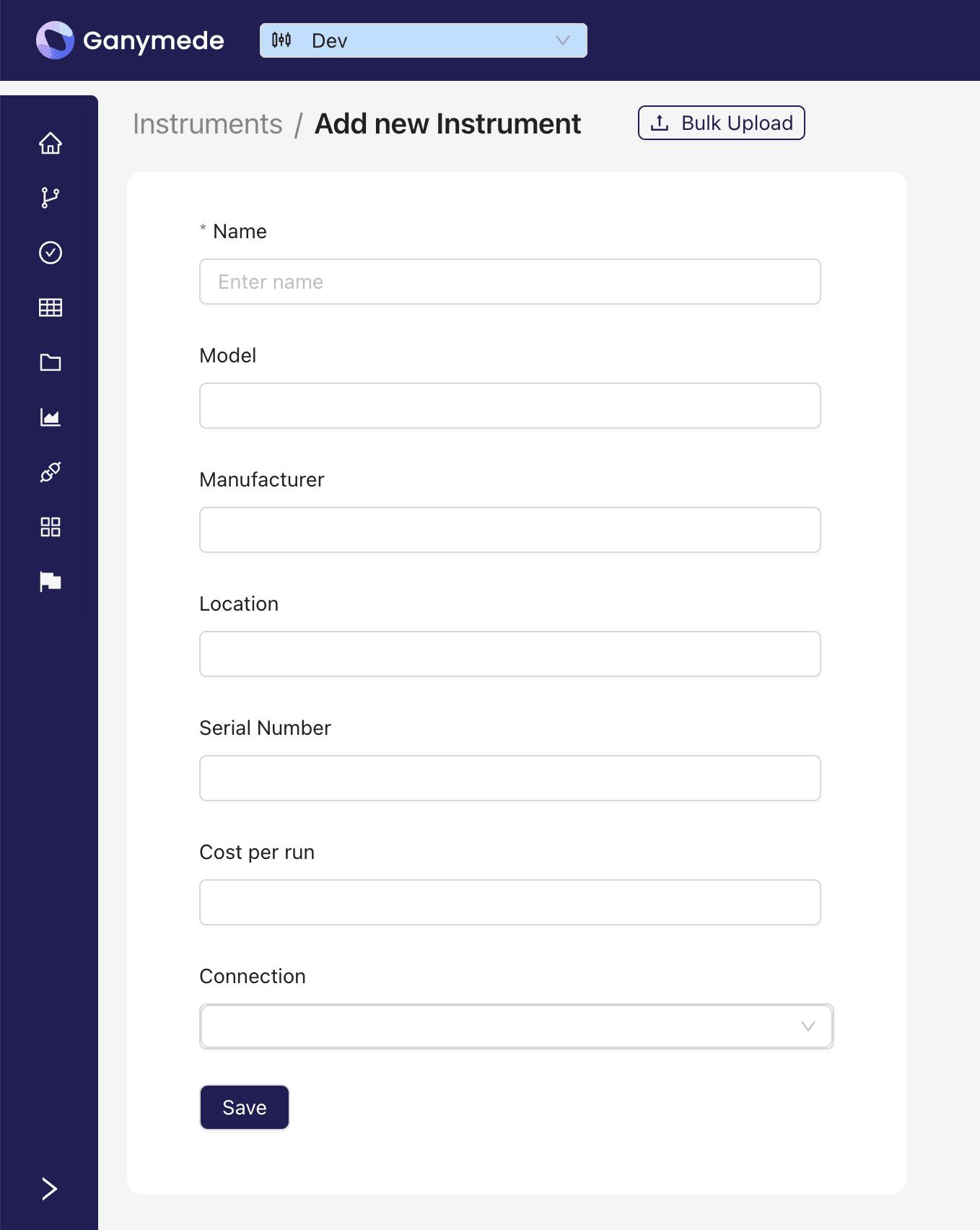
The New Instrument Form allows you to populate instrument characteristics relevant for tracking. The only required field is the Name field, which must be unique within the environment.
Adding instruments in bulk
If you have a list of instruments to add, you can upload them using the Bulk Upload Instruments feature.
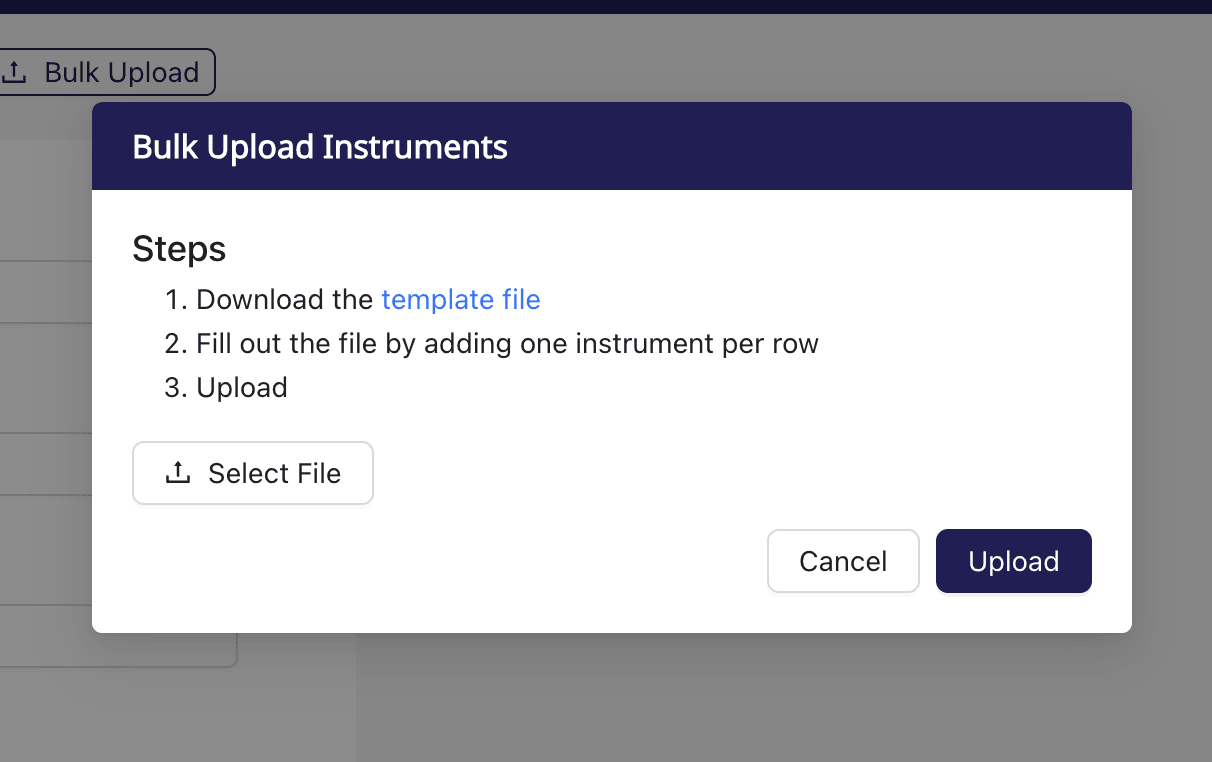
To use this feature, download the template CSV file in the bulk upload instruments form and fill it out, adding one instrument per row.
Upon upload, the CSV file will be validated by Ganymede. If any errors are found, a descriptive error message is displayed, explaining the issue.
The "Connection Id" column in the instrument bulk upload template file requires Connection ID. This differs from the form for adding instruments individually, which requests a Connection name from a dropdown list. Connection ID can be found on the Connection page.