Monitoring Flow Runs
The
page contains the current status of different Flow runs that have been executed. To view historical runs for a specific Flow, select the Flow from the datalist in the header.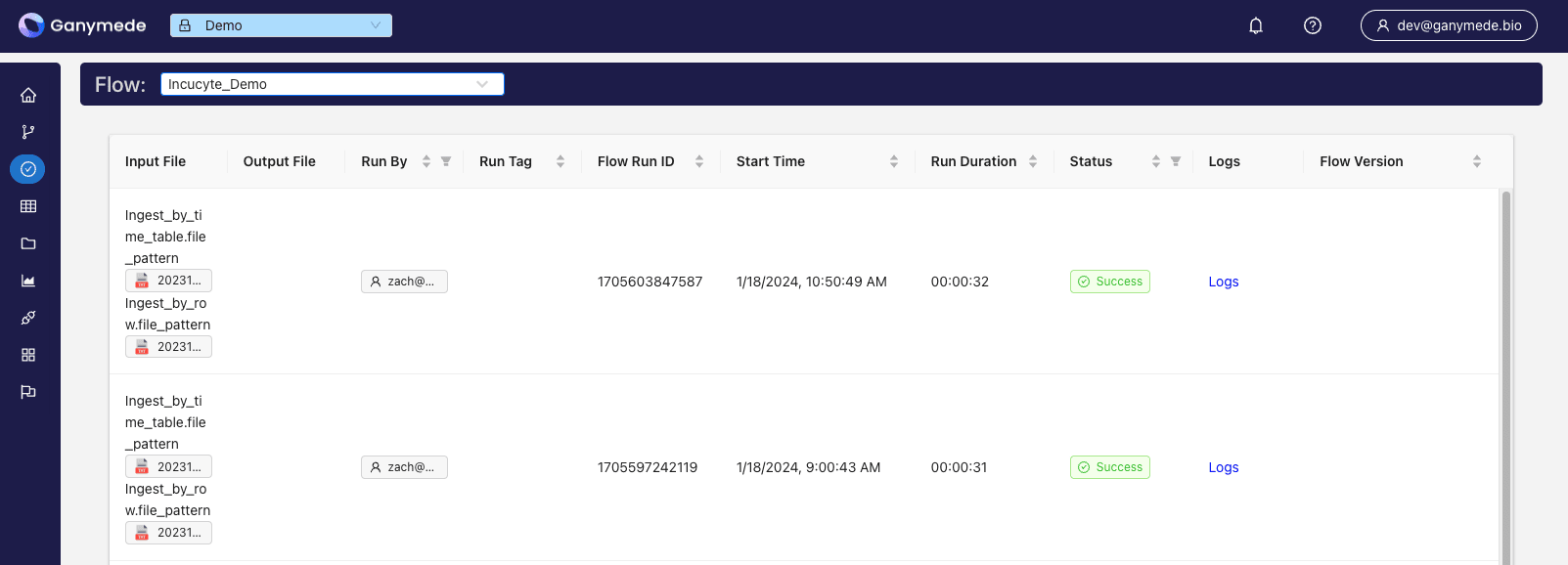
To download or obtain more information about an input or output file, click on the file name. This will open a pop-up allowing you to get a link to the file, download the file, or view additional details about the file.
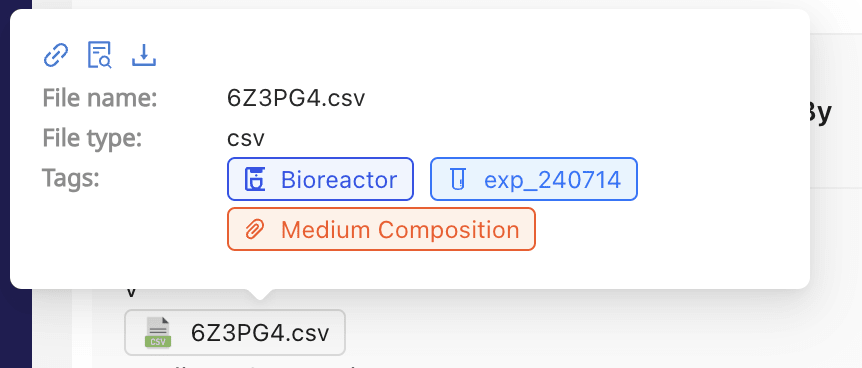
Observing Flow Status
The run status table displayed consists of the following columns:
- Input File: Input files and input parameters associated with Flow run.
- Output File: Output files (if applicable).
- Run By: Login associated with the user who ran the flow.
- Start Time: Timestamp of when the Flow was initiated.
- Run Duration: The execution time of the flow in HH:MM format.
- Status: The current status of the flow run instance. Possible status values include:
- Running: Job is in the process of running.
- Success: All Nodes have run successfully.
- Failed: At least one Node has failed to run successfully.
- Logs: Opens a modal with logs for each Node.
Observing Node Status
Expanding the status box shows a list of nodes with corresponding run statuses indicated by color. Some common color codes are:
 Red: failure after retries exhausted
Red: failure after retries exhausted Light green: currently running
Light green: currently running Dark green: successful run
Dark green: successful run Gray: queued; awaiting system resource to commence
Gray: queued; awaiting system resource to commence Yellow: failure to run on at least 1 try; awaiting retry
Yellow: failure to run on at least 1 try; awaiting retry Dark Orchid: skipped prior to completion; this color may indicate a system resource limitation
Dark Orchid: skipped prior to completion; this color may indicate a system resource limitation Orange: dependency for node has failed, preventing this node from being run
Orange: dependency for node has failed, preventing this node from being run
Determining what code ran
Flow runs include a link to a Flow Version, indicating which version of the Flow was executed for the given run.
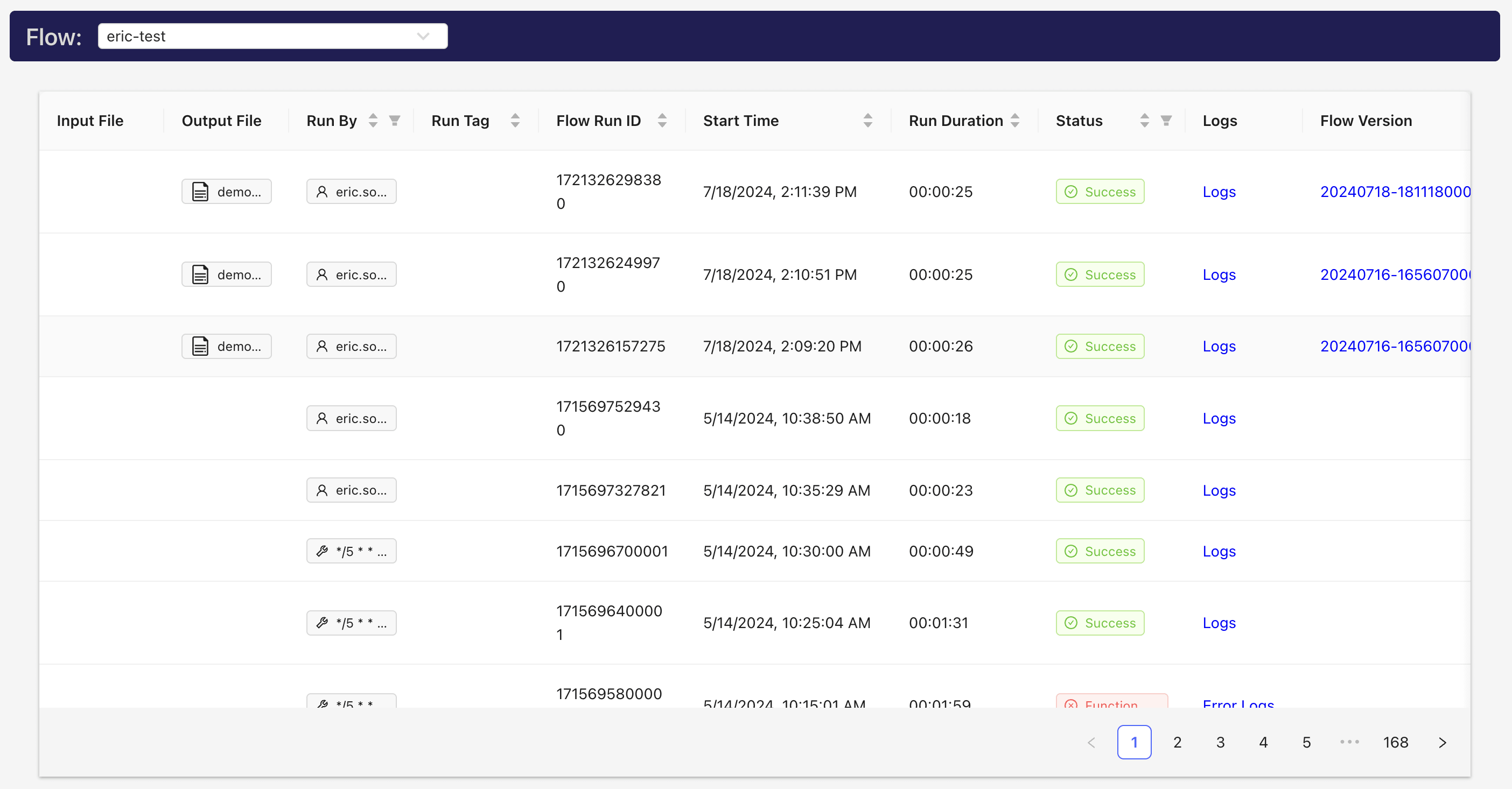
note
Flow Runs started before July 20th 2024 will not be linked to a Flow Version