Home
The
page serves as the central hub for accessing and managing flows and Agents in your environment.
Clicking on the ellipsis in the upper-right hand corner of a flow card allows you to edit, run, or update the associated flow image associated with a flow.
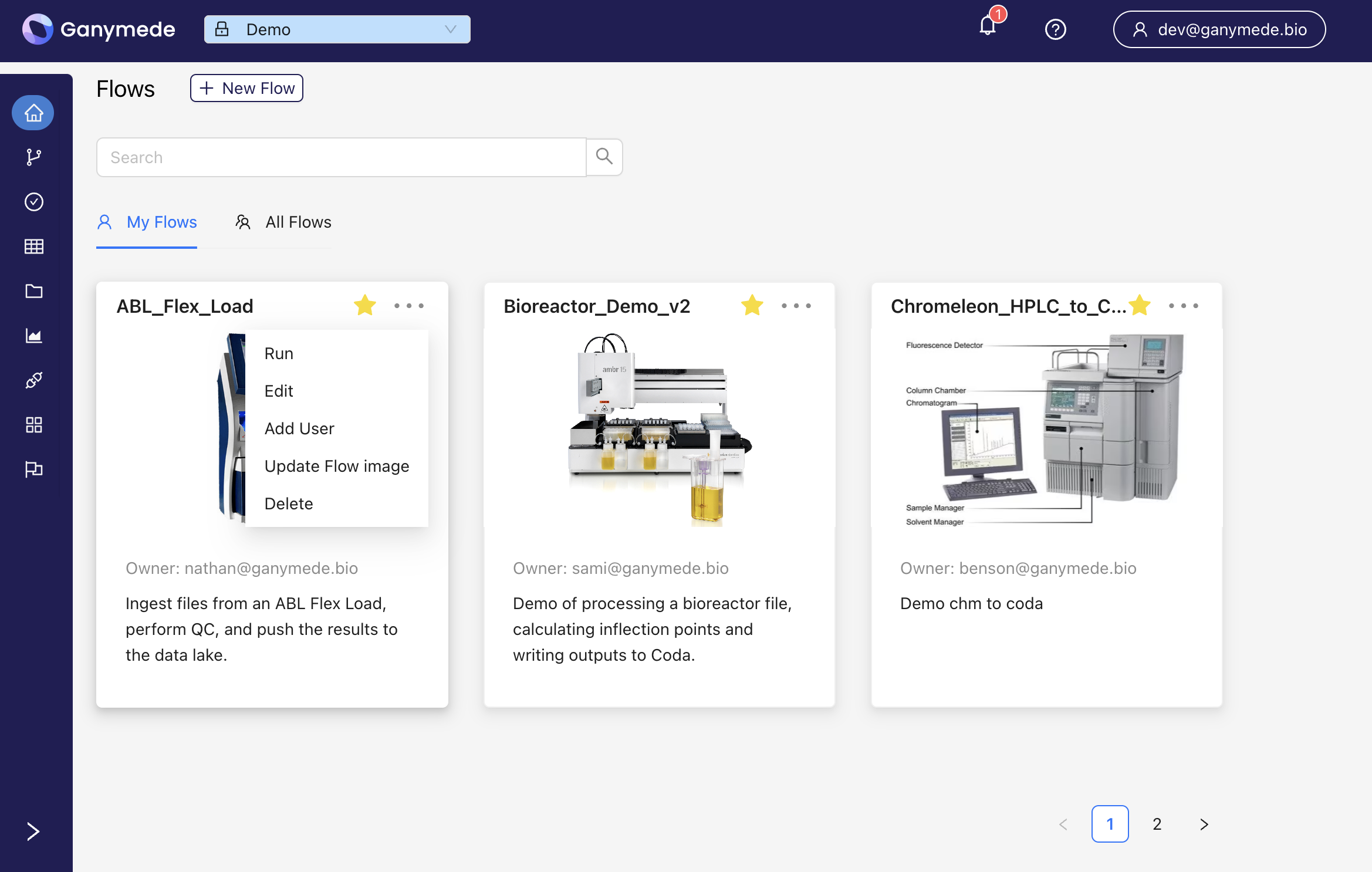
The My Flows tab contains flows relevant to you, while the All Flows tab contains all flows in the environment.
To assign a flow to yourself, select the All Flows tab and star the relevant flows.
Admins can also assign users to flows from the
page.NavBars
Collapsible Sidebar
The navigation sidebar contains pages for building and running flows, as well as observing data processed by flows.
- Home screen used to access flows to run - Editor for modifying flows and their underlying code - Table for tracking status of current and prior Flow runs - Tools for querying and managing tabular data created by flows - File browser for accessing snapshotted input and output data processed through flowsEnvironment Selector
This dropdown decides which environment that is currently being looked at. All tables, flows, and dashboards that are shown are associated with this environment. They can be color coded and have icons to distinguish them a bit easier. In order to change them please feel free to contact the ganymede email in order to get it adjusted.
Header Navigation
The header contains buttons for accessing environment notifications, app documentation, and settings for administering access to Ganymede and secrets stored used on Ganymede platform.
- Activity (e.g. - Flow saves, Flow runs, etc.) associated with Ganymede tenant environment - Link to Ganymede's documentation, which can also be accessed directly at docs.ganymede.bio - Panel for configuring access to Ganymede and secrets for accessing third-party applications from Ganymede - Log out from Ganymede cloud